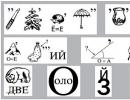Transferring T9 dictionaries to Android. Saving the T9 dictionary. How to install a new typing pad in Android
The T9 text input mode has been familiar to many since the days of simple push-button phones. Remember those fun days when you sat in ICQ for days on end from your mobile phone? It was at a time when mobile instant messengers began to slowly enter our lives that T9 became especially popular.
From this article you will learn by what principle this typing mode works, and we will also tell you how to disable and how to enable T9 on Android.
Compared to simple “letter-by-letter typing,” this method can significantly increase the speed of typing. This is achieved through the use of an algorithm that, intelligently, by accessing the built-in dictionary, is able to predict which word in this moment the user types.
The principle of operation is simple - we quickly type a word, and the system detects it right as we type and displays it next to the keyboard.
It is noteworthy that errors are also allowed during input, since in most cases the system is able to correctly identify a word based on only 50-70% of the characters entered correctly by the user. Comfortable? Not that word!
Of course, the possibilities of intelligent word selection are limited by the content of the dictionary. As a rule, most modern keyboards for Android are capable of independently remembering new words entered by the user that were not previously in the dictionary. Also, in some cases, you can download additional dictionaries created by developers or other users.
Initially, T9 mode is already enabled on most devices. However, in some cases, for example, if “naked” Android is preinstalled on a new device, the dictionary for T9 may not be installed.
How to turn t9 on and off on Android?
It would seem, who and why might need to disable T9 mode? Almost always it works correctly and does not make significant errors when identifying words. However, as practice shows, in some cases T9 can interfere with comfortable work. For example, if the user is typing text on a tablet computer screen with a large diagonal or requires entering certain words (for example, when typing texts with technical content). In such cases, T9 can be removed.
How to disable T9 on Android? It's simple:
- First of all, open your phone settings.
- Go to the “Language and Input” submenu and find among the options the settings for the keyboard you are using. For example – “Xperia Keyboard” or “HTC Keyboard”.
- Having selected the desired keyboard in the list, go to the “Smart Typing” tab.
- In the dial settings, find “T9 Mode” and deactivate it.
That's all. If you need to re-enable the mode, you can do this using the same method.
Important! If there is no option to disable T9 in the keyboard settings, you can get rid of it only by installing a new keyboard and customizing it according to your requirements.
Unfortunately, not all device manufacturers allow the user to independently disable predictive input on Android. Most often, such “surprises” are characteristic of some devices from Chinese developers.
In the video you can see how this is done on Samsung and Meizu devices.
Conclusion
If you often have to type texts on your Android device, it is better not to disable T9. However, if you are used to touch typing or use a device with a large screen diagonal, you can try entering text without T9.
Remember that in addition to predictive input, the keyboard settings allow you to customize some other input options. By customizing the keyboard to suit you, the typing process can be made easier and faster.
Almost every smartphone has T9 typing technology. Its essence is that the intelligent system will automatically select and arrange words and phrases, even if you accidentally press the wrong letter or symbol.
In 90 percent of cases, this technology works correctly, however, there are certain words and phrases for which T9 cannot automatically substitute the necessary letters, as a result of which another word is inserted instead of one word. This problem very often occurs among those users who write messages in an abbreviated format, for example, instead of “Hello” they write “PT” or “Priv”.
In this material we will discuss in detail the question of how to enable or disable T9 mode on Android, taking into account all the settings for typing text messages.
Setting the T9 format in the phone settings
The easiest way is to change the settings of your device, and specifically, disable or enable the option. But keep in mind that this option is not supported in all phones, so if you do not have settings for T9, then immediately proceed to the next point in this material.
The described method in this material was tested on a phone with Android version 5.0.1. This does not mean that it is not suitable for older or newer versions. The menu items or their names may just be slightly different.
- Turn on your phone and go to Settings.
- Next, select the “Language and Input” tab. Here you need to find the keyboard of your device. For example, you have an HTC phone. In the list you look for “HTC Keyboard”. It’s just that Android can have several keyboards installed, for example, the same input from Google.
- And so, let's say that you found the keyboard of your device in the settings. Click on this item and select the “Smart Dialing” tab. Here look for the “T9 Mode” item and disable it if you do not need it when entering text. In the same way, you can enable input using T9.
How to install a new typing pad in Android
As mentioned earlier, some developers do not provide the ability to disable T9 mode in the settings. In this case, your easiest option would be to install a new, simple typing pad. Google Play has a large selection of typing panels, however, we will look at an application called Russian Keyboard.
How to install Smart Keyboard on your smartphone
Oddly enough, on many users’ devices the ability to input using T9 may not be available at all. If you are one of these users, we suggest you install the Smart Keyboard application on your phone. This is an excellent alternative to standard input panels and T9 technology. Here the dictionary is much more extensive, T9 technology recognizes words more correctly as you type, and works several times faster. When typing texts in various applications on Android, you will no longer have any problems.

Is T9 still not working correctly? There is an exit! You can additionally download a dictionary for T9 from the Google Play service. These are huge databases that don’t weigh much, but they allow you to correctly enter all words and phrases when typing. In the search, enter the request “Download dictionary” or “T9 Dictionary” and the system will give you a huge list of dictionaries from different developers.
Quick shutdown T9
Let's say you forgot where the settings menu item for the keyboard or a specific input panel is located. What to do in this case?
Most versions of Android allow you to quickly disable and enable T9 and change the keyboard. To do this, go to any application or system service where you can enter text. For example, in notes, search, messages. Now press and hold your finger in the input field for a few seconds. The Input Method tab appears. Here you can already select any keyboard for input and configure work with T9.

Now you know how to disable t9 mode on Android, regardless of the Android version and phone model, if this function bothers you. You also know how to enable the function directly through the system settings or even if such an action is not provided. We are talking about the applications discussed above that install a simple keyboard.
If you often enter text from your smartphone, then it is easiest to do this with the T9 option enabled, because typing in in this case will be done a little faster. If you have a smartphone with a large diagonal, then you can enter text without using T9, for example, if you are used to touch typing on the same computer. You can enter letters and symbols using both hands. And remember that this technology works by default for both Russian and foreign layouts.
- Many people have encountered such a problem that after formatting the smartphone, all their words entered in the T9 dictionary disappear, a couple of times, and I encountered this and decided to correct this unpleasant fact. For this we need a file manager ProfiExplorer any version, but only ONE, so other managers cannot rename system folders. We do the following:1) Launch ProfiExplorer and go to drive C: to the SystemData folder
2) Rename the Data folder for example to Data1
3) In this folder we look for the file T9UDB0f.DAT, copy it to any folder convenient for you on the memory card
4) Return the Data1 folder to its original name Data
5) Close ProfiExplorer
That's it, now you can safely format your smartphone, after formatting, return the saved T9UDB0f.DAT file to its rightful place in the same way.
P.S. A very important requirement is not to close ProfiExplorer until you return the name of the Data1 folder to its original Data, otherwise I am not responsible for the consequences.
P.S.2 In the same way you can save the phone book by copying the file
Contacts.cdb
Good luck everyone!">
The universal grammatical error correction feature is useful for all users. The famous “T9” appeared in older models of push-button phones, but has not lost its relevance even now. Modern smartphones also have this “assistant”, and the information provided will tell you how to turn on T9 in Android.
The first mobile device with the auto-correct function for typed words was released back in 1999. Since then, the program has undergone a long evolution and has become a full-fledged assistant for quickly typing messages. By the way, the name comes from the abbreviation “Text on 9 keys,” which means “typing text on 9 keys.” The modern program is much more adapted to new capabilities and is called Smart type (“speed dial”), but even manufacturers can position this function as the same T9. Unlike its predecessor, Smart type can replace entire words, which is both convenient, but can also create some awkward and comical situations.
Key autocorrect features:
- Spell check. The database can use several dictionaries and languages at once, which reduces the chances of incorrect spelling.
- Quick input settings. A useful feature for those who like to exchange quick messages. In order not to make your interlocutor wait, you can type text literally with one hand.
- The ability to save frequently used surnames and names that are not included in the standard T9 dictionary.
The T9 dictionary can be selected from different languages, in addition, all the necessary words are saved in the system, which will make it easier to enter text messages. If you wish, you can even enter words with spelling errors, if this is allowed in correspondence with friends or colleagues. It is also recommended to include surnames and given names in the dictionary, which can be replaced with words that are not entirely suitable. This will avoid awkward moments in further correspondence.
How to enable T9 on Android
Despite the functionality and usefulness of this feature, in some cases it is better to abandon it. This primarily concerns users who often use special terms and names that are unknown to the standard dictionary. This can lead to situations where autocorrect plays a cruel joke, turning correspondence into a collection of blunders. If you don’t have the time or desire to “teach” your phone the necessary terminology, the best option would be to simply disable this option and rely only on your own literacy and knowledge of spelling rules.
On Samsung
The algorithm of actions will differ slightly depending on your device model. Usually you can understand the settings menu without any instructions, but for extended use of the autocorrect function, it is advisable to also study the manufacturer’s recommendations.

Approximate route of action:
- Go to your phone's settings.
- Select the "Language and input" menu.
- Here you need to find the keyboard
- In the device settings, look for “Smart dialing” or a function with a similar name.
- Typically, the smart input function is called “T9 Mode”.
- Next, you need to switch the activation slider to the required position (disabled/enabled).
On Xiaomi
Xiaomi smartphones are confidently catching up with Samsung in popularity, so many users have a similar gadget. Despite the differences in software, Xiaomi smartphones are also equipped with the ability to correct spelling in text messages, so it would be useful to know how to enable this useful feature.
What does that require:
- Find the keyboard settings in the menu.
- Select the “Text Correction” section.
- Settings patch options.
Among the options offered, you can choose word and name suggestions, the ability to save text in a custom dictionary, auto-correction, and blocking obscene words. New versions allow you to do other actions, for example, use blanks from entire phrases and sentences.
Turn on T9 on tablets
Many tablets also have an automatic text correction function, because these devices can easily be turned into a communication tool. Plus, your tablet can easily be turned into a portable workspace, so the quick input feature and automatic text correction will be very useful.

How to make T9 settings on Android:
- While typing messages, tap the gear icon. This is a symbol for the available function settings.
- When you click on this icon on the side, a small menu should appear.
- In it you need to select keyboard options, as well as confirm the changes made.
You can connect the T9 yourself by installing a new keyboard application. This can be useful if you have to type large amounts of text every day, or if correspondence takes a lot of time. To do this, Google Play offers many paid and free applications that you can choose according to your preferences.
How to enable T9 on Android is of interest to many users, because this function helps correct spelling and make correspondence more literate. In addition, the T9 handles fast typing well, offering ready-made solutions for common words. The rules for connecting the autocorrect function on smartphones from different manufacturers are discussed in the information provided.