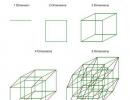The English layout on Android has disappeared. Changing the language on the tablet and solving problems with switching the language on the keyboard. Switching external keyboard layouts through the Russian Keyboard program
When using an external Android keyboard, you may experience problems switching layouts. You can solve this problem and configure switching layouts in two simple ways - both using Android itself and through the small free Russian Keyboard program.
Switching external keyboard layouts using Android itself
First, with the keyboard connected, you need to go to the device settings and find the “Language and input” item there. There, find the “Physical Keyboard” section (if the keyboard is disabled, it will not appear in the settings), and in it the “Select keyboard layout” item.
Most likely, the “Default” item will be active there, which means that the keyboard will use the device language without the ability to switch layouts.
We select the item “Customize keyboard layouts” - and if a long menu of possible layouts is displayed, then we are lucky. It is necessary to mark the Russian and English (USA) layouts, after which the setup can be considered complete.
You can switch layouts on a physical keyboard by pressing Ctrl+Space.
Switching external keyboard layouts through the Russian Keyboard program
But it may turn out that the “Customize keyboard layouts” menu is empty. There's nothing to choose from. Or you are not satisfied with the option of switching layouts using the Ctrl+Space keys and want to change the combination to the usual Alt+Shift.
In this case, you will have to install the free Russian Keyboard application from Google Play, which adds a new keyboard with the same name to the system - Russian Keyboard.
The Russian Keyboard virtual keyboard looks very poor and is unlikely to attract anyone, but its trick is that it allows you to work normally with an external keyboard and switch layouts on it normally.
First, go to the “Keyboard Settings” application that appeared in the system when installing Russian Keyboard, select the “Hardware Keyboard” item in it, and in it “Select Layout”. By default there is “Translit”, it needs to be changed to “External Keyboard (RU)”.
In the same menu, you can configure a key combination to switch layouts. There are 3 options available: Alt+Shift, Alt+Space, Shift+Space. Personally, I choose the first option as the most familiar.
This is almost all over. All you have to do is remember to switch the keyboard used in the system to Russian Keyboard. You can do this by placing the cursor in the text input field and selecting the “Select input method” item that appears in the notification panel.
For devices based on the Android operating system, there are a large number of different keyboards that can be found in the Google Play Store. But regardless of the type of keyboard, you can switch to another language. How to do this is in our article.
The first step is to configure the languages themselves. By default, two languages are used - Russian and English, respectively, but you can replace them. To do this, go to the settings and select the “Language and input” subsection.

Next to Keyboard, click the hash icon as shown below.

Now click on Input Languages.

Here you can choose required languages for keyboard input.

Changing languages in this way is done on all Android devices, adjusted for the interface (read: firmware).
Now let's move on to the keyboard itself. In order to change the language, for example, from Russian to English or from English to Russian (depending on the languages you have installed), you need to click on the globe icon.

But this is not the case on every keyboard. On some, you need to swipe on the spacebar, like on the keyboard on Samsung devices.

You have learned to switch languages on the keyboard.
Articles and Lifehacks
The question is how to change the input language on Android, as well as possible reasons such a problem is quite relevant.
Typically, the phone is already configured based on your location, with a view that matches your possible priorities. And sometimes, on the contrary, the system language is not your native one.
In cases where the initial device setup is done by you personally, the system asks about your language preferences.
If you want to change the default language, perform this procedure using the built-in settings.
Changing input language and system
- Open the “Settings” item in the main menu of the phone;
- Select the “Language and Keyboard” tab (“Language and Input”);
- We mark the required language in the proposed list;
- The entire system will appear before you taking into account the choice you made.
Changing input language

The Android keyboard, when typing, is equipped with two languages by default. The first is your “native”, the second can be anything, even Chinese. The solution to the problem when it comes to the keyboard is not difficult.
To fill the arsenal of keyboard languages with content that is convenient for you personally, we do the following:
- Go to the phone menu again, open “Settings”;
- Open the “Language and Keyboard” tab;
- We are looking for the “Keyboard Settings” section;
- Select the “International Keyboard” tab;
In some models and versions of Android, you need to click on the “Keyboard” item, hold it for a few seconds, and uncheck the “System language” item in the drop-down list. After which, the “Active input methods” menu is activated;
- Check the required languages;
- Now, while typing text, the selected languages can be changed using a special icon at the bottom of the keyboard.
Many users are interested in why the language on the keyboard of their tablet does not switch? And this is not the only thing that modern users are interested in. Some people have problems with the installed parameter of the device itself. That is, it happens that it is in Chinese or English, but the owners of the device do not know how to change it. That's why some misunderstandings arise.
How to change the language on a tablet running Android and iOS operating systemsThere are people who immediately run to the store where they purchased the tablet, and then it turns out that it is the American version of the device. But often these little dirty tricks can still be solved. Therefore, you should first try to figure out the current problem yourself, and if it doesn’t work out, then run to the salon with a dissatisfied look. So, language settings on the tablet: how to change the language on Android and iPad, how to switch the language on the tablet keyboard? We will try to answer these and many other questions below.
Here we will look at how to set the language on Android, as well as on devices running iOS. Let’s say right away that this procedure will not be more complicated than, so don’t immediately get scared and run for the instructions included with the tablet.
iOS
To change this parameter on a device from an apple company, just follow the following points (if you have everything in English, then the corresponding menu items are indicated in brackets):
- Go to the Settings menu;
- Select the “General” tab;
- The next destination will be “Language and Region” (International);
- And now we have reached the long-awaited inscription “ iPad language"(Language). Here you can change the language on the iPad. Click here and select the one you need from the list. Next, you will need to reboot the device. Now you can enjoy the result! As you can see, there is nothing complicated. But if you have some Hebrew installed, for example, then you can follow the example in the photographs to find the corresponding items yourself (that is, the settings icon, then the “Basic” tab icon, and so on).
Android
In Google devices, changing this parameter will not be any more difficult than in previous devices. So, what to do if you want to install Russian language on Android?
- We also go to the settings menu. This can be done through the regular menu or through the notification center (swipe your finger across the screen from top to bottom). In the upper right corner there will be a settings icon, which you will need to click on;
- Naturally, nothing in the list will be clear. We are looking for an icon with a globe (for Android and higher) or for - the letter A with three dots in a white square. Then click on it;
- In the window that appears, select the top line, after which a list of available packages will open. We look for the one we need and click on it. Your device may need to be rebooted.
Keyboard languages
If we have dealt with the first problem, then we can move on to the second - how to change the language on the tablet keyboard? We will also try to solve other problems with layouts on your device.
iOS
When you are about to type text, a special touch panel appears on the screen. And in order to switch the language on the keyboard, just press the key with the image of a globe. But what if it’s not there? This means that no other packages have been added to the set. This problem is easily solved as follows:
- Go to the settings menu, then to “General”;
- Select the “Keyboards” tab. Here you can configure the necessary parameters as desired;
- To install new packages, click on the “Keyboards” item. As you can see, you only have one. Select the “New Keyboards” item, with which you can add, for example, English. By the way, you can immediately enable emoji emoticons. To do this, simply select the “Emoji” language from the list. That's all.

Also in the current setting you can control the order in which the language layout is changed. To do this, simply click on the word “Edit” in the upper right corner and drag the necessary ones in order with your finger or delete the unnecessary ones. This will speed up typing if you use several languages in one text.
Android
In general, changing the layout here is also done using the globe icon on the letter panel. On some models, this operation is performed by sliding your finger along the spacebar. But what to do when the language does not switch to?
e Android.
All kinds of questions and problems arise during the operation of devices with a “green robot”. One of the most common: how to switch the keyboard language in Android. Sometimes you choose one and print on it. And now it is necessary to switch to another language, but that was not the case. Does not work. The thought is already creeping in whether there is a virus on Android, or whether the reason is simpler. And all kinds of magical combinations are “typed”, but nothing helps. Then instructions can come to the rescue.
Switching the language on the Android virtual keyboard
It is no longer a secret to anyone that a device can have a virtual and physical (USB) keyboard. Let's start with the sensory one.
1. Go to settings. If you cannot change English language, then look for Settings.
2. Find “Language and keyboard”; in English this section will be called “Language & keyboard”.
3. Now select your keyboard settings.
4. Rustle inside. You need to detect something like “input language” or “language selection key”. In different devices (and Russification may give different translations).
5. Now select the language you need for the keyboard. After saving, this language will be added to the virtual keyboard (check the box). The "actual" language will be written on a space.
To change the layout you will need to either move your finger left and right along the space bar, or press a special button (most often in the form of a schematic globe). It all depends on the type of keyboard, so the options are different. For example, with Samsung you have to tinker a little longer, because it’s more difficult to find “ticks” on them. However, if you follow the instructions carefully, you will quickly figure it out and add the necessary languages. If necessary, they can be “downloaded” from the network. Of course, in this case, creating a folder on iPhone e is an unnecessary idea.
Switching the language on the physical Android keyboard
This method applies to tablet am, since most often they have USB keyboards for ease of typing. How to switch the keyboard language in Android if it is physical? It's also quite simple.
1. Again, the first thing you need to do in the settings is check the boxes next to the languages you need.
2. Save your selection.
3. Further, depending on the chosen one (or because of the firmware), switching languages can be done using various key combinations: Ctrl+Shift (either left, or right, or both working options) is the most common way to switch layouts.
Sometimes there are keyboards with the same globe symbol. But again, for the keyboard to work, you need to configure it on Android itself. Only after all the settings on it will it be possible to switch layouts at your discretion.
How to switch the input language (keyboard) on an Android smartphone or tablet.